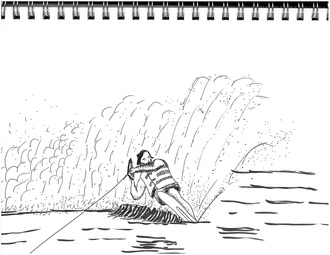
So I found an old picture of my dad skiing at Lake Martin. I drew a quick Pen & Ink sketch of it, then scanned it in. Took the drawing into Photoshop to fine tune it and color it. I used Levels to darken the ink because the scan mutes the black a little. (Drag middle slider to right). Then added a new layer on top and Image > apply image to stamp all on that layer. Select > Color Range to pick the blackest black. Set fuzziness high. Then cut and paste this selection onto a new layer so that you can color underneath the black. Then turn on the soundtrack to Les Miserables, and boom, a couple hours layer you have a colored drawing! (Didn't quite stay true to likeness.)


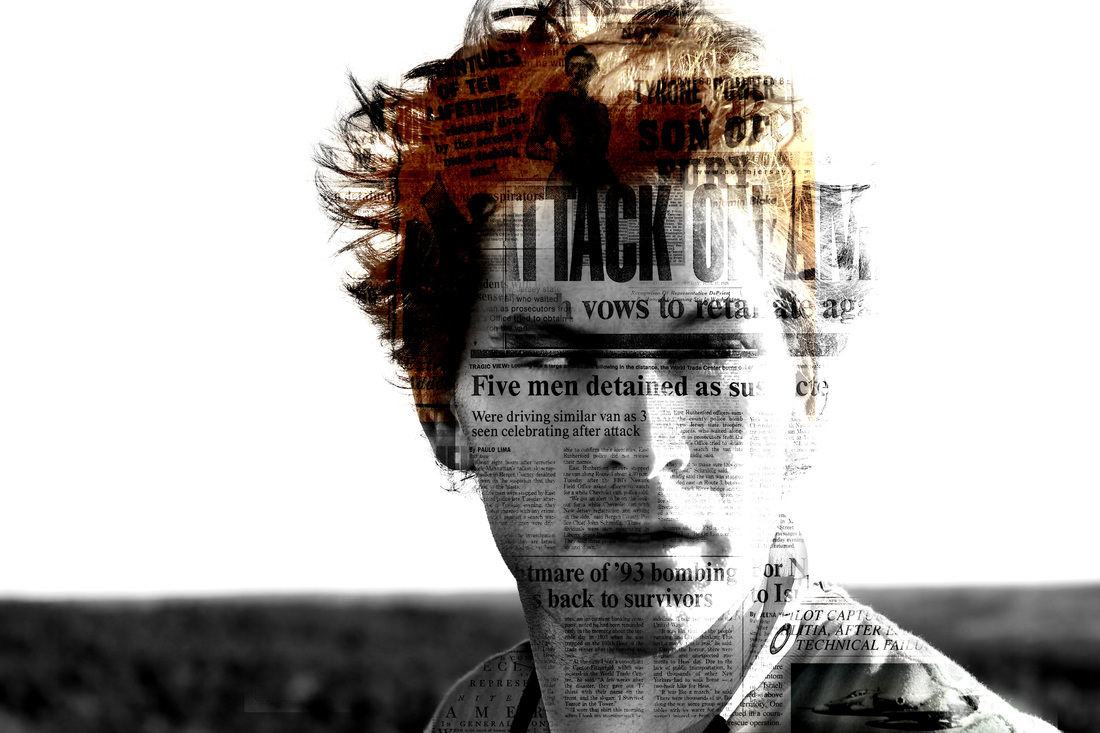
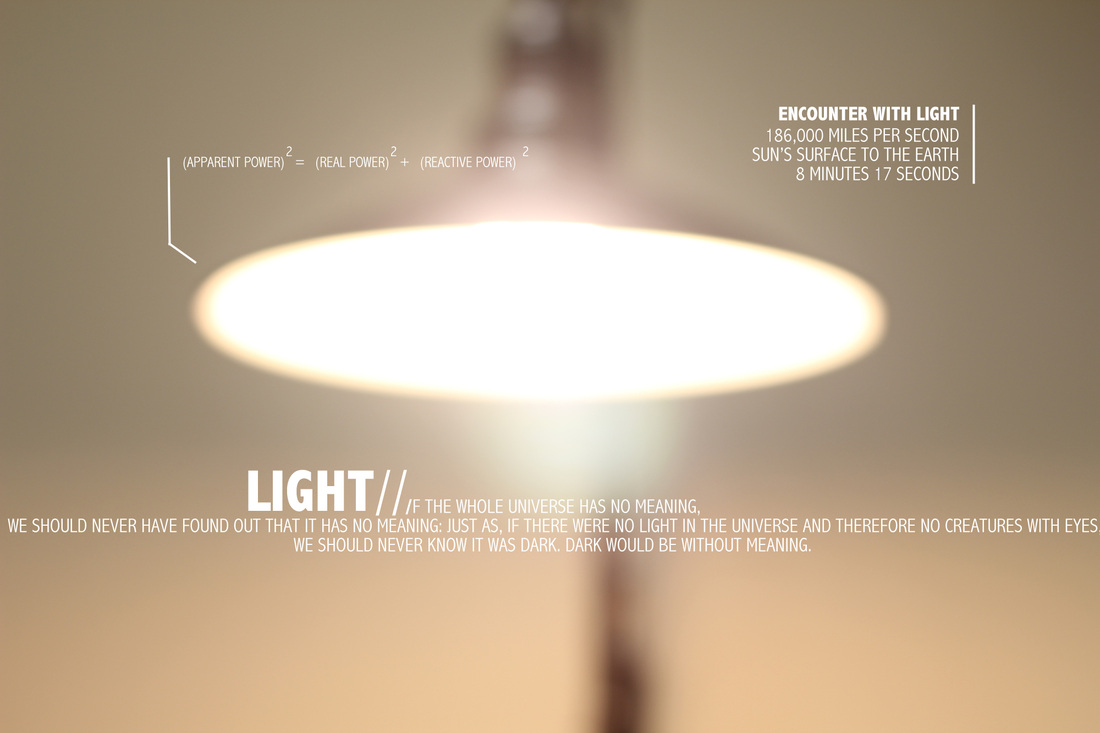
 RSS Feed
RSS Feed